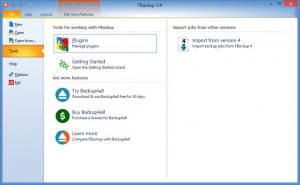FBackup
8.1.202
Size: 83.5 MB
Downloads: 7649
Platform: Windows (All Versions)
Some will say that you shouldn’t worry when you lose some data, because there are data recovery tools out there that will bring it back to life. The problem with data recovery is that it isn’t foolproof; sometimes a data recovery tool will undelete your data, other times it will be unable to recover your lost files. That is why it’s a better idea to have backups. And for that you will need a specialized piece of software such as FBackup. This free tool can be used for personal and commercial purposes to back up important data. It is reliable, it is easy to use, and as already mentioned, it is free.
Downloading and installing FBackup on your Windows-powered machine is a straightforward process. You need only download a 17.6Mb executable, run it, and click through a setup wizard. You will be asked to pick one of multiple supported languages, choose the installation directory, and select if you want a desktop shortcut, if you want the application to automatically run at startup, and if you want to associate the application with .fkc files. You can install FBackup on 32 and 64 bit editions of Windows.
When you launch FBackup, you will be presented with a “Getting Started” guide. On this guide, there are two big buttons, one for creating a backup, one for restoring data from backups. Pick one of the two and you will be guided through the process of backing up or restoring your data. There are three other sections on the guide’s interface – A How To section (it has links for how to backup files without using ZIP compression, how to configure a scheduled backup, and more), a Shortcuts section (it has links for downloading the PDF manual, asking for help, and so on), and a Video Tutorials section. By default, the “Getting Started” guide will appear every time you open FBackup. You can change this default behavior by unchecking the “Show this dialog at next start” box from the bottom left hand corner. You will find the “Getting Started” guide in the Tools menu in FBackup’s main interface.
Speaking about the main interface, it is focused on ease of use. At the top, there’s the traditional File menu, underneath it there are buttons for starting a new backup job, opening a backup file, testing a backup, restoring a backup, and more. The pane to the left presents all the backup jobs you created, while the large pane in the middle features buttons for running a backup job and restoring data from a backup.
Creating a new backup job is a very simple matter because a wizard guides you through the process. You can give the backup a name, select where you want it to be stored (a local drive, an external drive, a network location), pick the files or folders you want to back up, select if you want to encrypt the full backup or go with an image backup, and pick if you want to back up the data manually or have FBackup do it automatically for you. Once you’re done setting up a backup job, you can simply save it, or save and run it (it will be run right then). Double click the job and you will access a “Backup Properties” window. After performing a backup job, FBackup will test the backup; you can also do this yourself by clicking the Test button. Restoring data from a backup is an easy task as well because you’re also guided through it by a handy wizard.
As mentioned above, FBackup is free for personal or commercial use. Please note though that FBackup is not recommended for full system backups.
FBackup combines the best three elements I look for in an application: it’s easy to use, it provides much needed functionality, and it’s free. It’s just one of the best backup tools you could get.
Pro
Support for multiple languages is provided. You are presented with a handy “Getting Started” guide. A wizard takes you through the process of creating a backup job and restoring backups. You can manually back up data or have FBackup do it automatically. FBackup is free for personal or commercial use.
Cons:
Not recommended for full system backups.
Pros
Cons
Not recommended for full system backups.
FBackup
8.1.202
Download
FBackup Awards

FBackup Editor’s Review Rating
FBackup has been reviewed by George Norman on 18 May 2012. Based on the user interface, features and complexity, Findmysoft has rated FBackup 5 out of 5 stars, naming it Essential